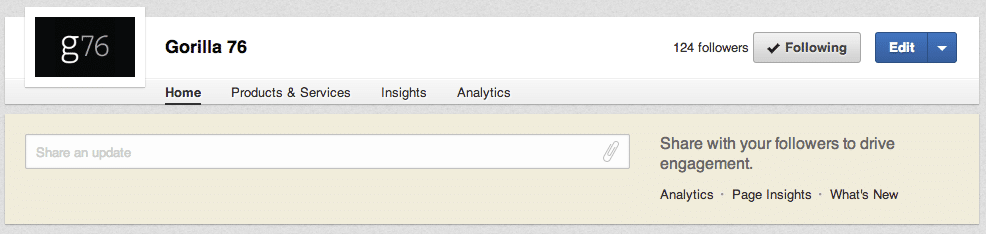Social media is a wonderful waste of time. It exists so you can look at pictures, watch videos and debate college football on your Facebook status right? …Well, not quite. We use social media to get new business by driving qualified traffic to our website and to our clients’ websites. Long story made short, it’s important to leverage social media and the hundreds of millions of users (me included) who willingly and freely toss out their personal and professional information.
Brand mentions and brand credibility on social media networks have a documented effect on how businesses rank on Google and how much traffic their websites bring in. As a way to gain both brand mentions and build up your business’ reputation, we recommend building out robust LinkedIn Company Pages.
LinkedIn has its own search function that people use to find jobs, employees, and companies that provide services they need. Often, users stumble upon company profiles by reading LinkedIn articles, but people also find businesses that rank within LinkedIn for certain services and keywords.
Optimizing your products and services page
The products and services section within a LinkedIn company page allows you to list your services and target terms that people search — or keywords — so people can find your business. And it also allows you to build your reputation as an expert provider of your services by earning and showcasing recommendations for those specific services.
Hubspot documented a great example of a company using this section well. The Products and Services area of a LinkedIn profile doesn’t just showcase the services your company provides, it also provides valuable links back to specific service pages on your company website. It only takes a few simple steps to build out this section and turn it into an effective channel for driving qualified traffic to your site. Let’s dive in.
First, start by adding the products and services you want to highlight. These should already exist on your company website. The whole point of filling out these pages is to drive traffic to your website and convert visitors into potential clients or customers.
Adding your products and services
- Log into LinkedIn and go the appropriate Company Page – in order to edit a LinkedIn Company Page, you have to have a LinkedIn account, and have access to the page. You will only have access if you created the page yourself or if the person who made the page gave you that access.
- Click on the down arrow that’s part of the “edit tab.”
- It will open up a drop-down list where you will click “add product or service.”
You’ll be directed to an 11-step menu where you can fill out information about the product or service. You don’t have to fill in every menu item. Fill out the service description, choose a category, and mark whether the offering is a product or a service.
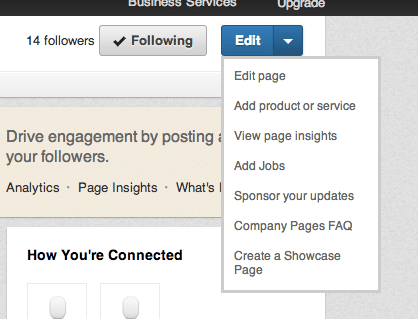
Give it a name (use a keyword phrase), add a profile image, add a tracked URL using the Google Analytics custom URL builder and add a contact person.
If you’ve already made a YouTube video related to that product or service, add a video link to it.
As a general rule, take existing information from the company website and tweak it such that it’s short, sweet and to the point. It should accurately tell the reader about the service and sell it to them quickly.
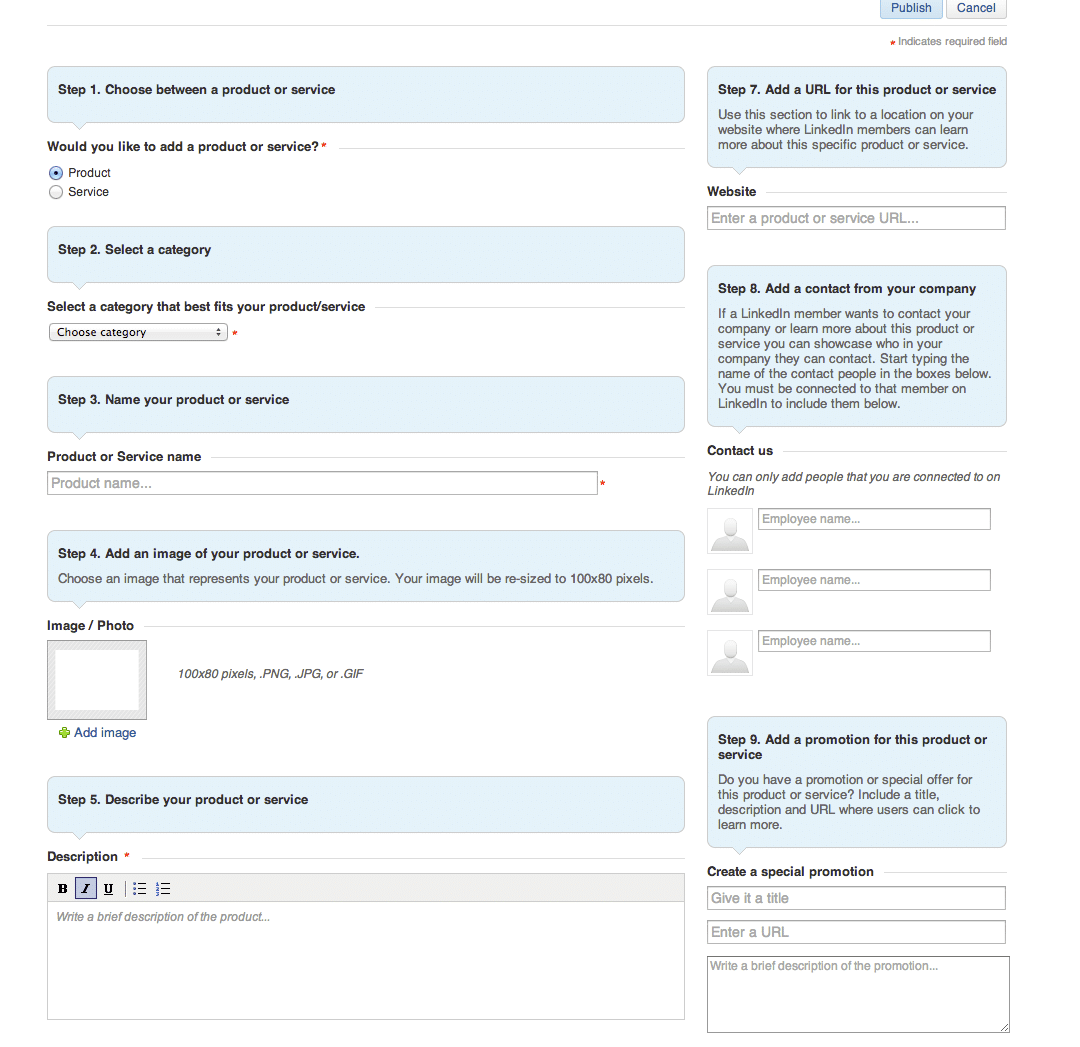 Hit the biggest sales points for your product or service in the description and use bullet points to highlight the value-added benefits of that service. You’ll have a limit of 45 characters in the bullet list section, so be concise and get the best bang for your bullet.
Hit the biggest sales points for your product or service in the description and use bullet points to highlight the value-added benefits of that service. You’ll have a limit of 45 characters in the bullet list section, so be concise and get the best bang for your bullet.
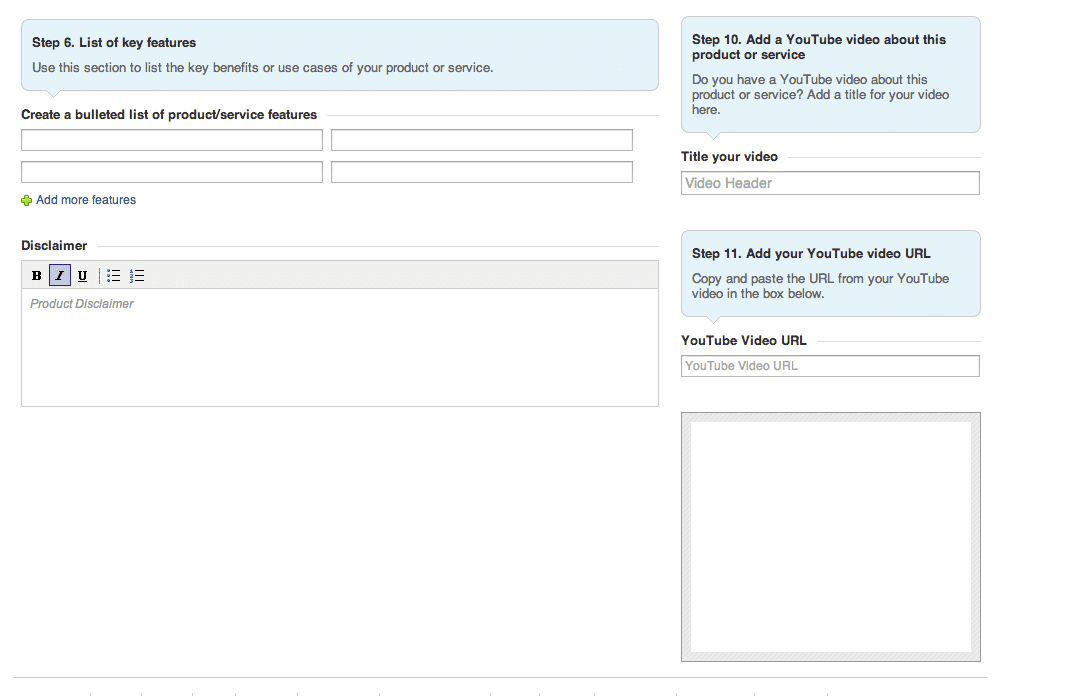 The profile pic is 100×80 pixels. You can use a resized company logo, but an image specific to the service is more visually appealing. Just make sure the image gives the reader the right visual impression and doesn’t look terribly stretched.
The profile pic is 100×80 pixels. You can use a resized company logo, but an image specific to the service is more visually appealing. Just make sure the image gives the reader the right visual impression and doesn’t look terribly stretched.
Formatting and finalizing the products and service page
Okay. Now you’ve put together the individual products and services, it’s time to make the products and services page look good. Click on the products and services tab at the top of your LinkedIn Company Page so you can see what it looks like.
To edit the products and services page, click on the edit button (not the dropdown arrow) on the top right (you have to be on the products and services page).
The first thing you’ll want to do is write up a description of your company and its products and services in the first form. This is the first thing a person sees when he comes to the Products and Services Page, so you want to write up what the company does in as succinct a way as possible and highlight the brand message you want to send.
LinkedIn’s company products and services area is designer friendly. It allows you to put up to three banner images in at the top and have them cycle through like they’re on a slider.
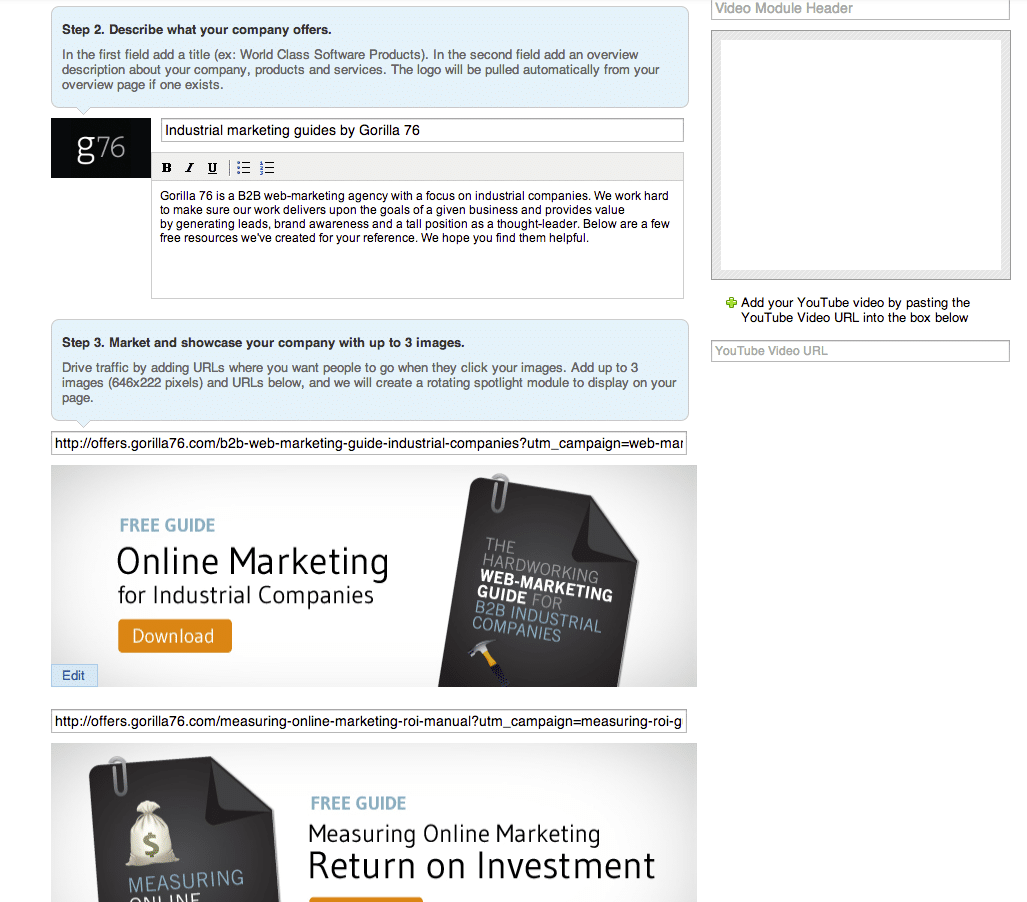
The importance — outside of just making the section look nice — is that you can stuff links to your website into the images. Don’t just make the section look good, tell the visitor in big, bright imagery about featured services and drive traffic directly to web pages that can convert visitors into leads. This can work especially well if there are downloadable guides on the company website.
You need banner images of the right size: 646×222 pixels
Any variety of three images works in these slots, but the images have to make sense for the brand you’re trying to promote. Here’s one setup I like.
- A graphic that matches the company’s colors and brand and conveys on a high level the usefulness of the business’ value-added services
- A picture related directly to the company’s most important product or service
- A picture related directly to the company’s second most important product or service
Having nice images can be a game changer, but don’t let a perfectionist bent to get just the right images slow you down. You can drive traffic to your site from LinkedIn without three perfect pictures. Images are just one part of building out a successful LinkedIn Company Page. If you don’t have access to a designer, you can always pick one relevant image of the right size and insert it into your page along with a link to your website.
If you use the sample approach for picking out three images, use images that help you target the most important services first. By importance, I mean the product or service that you most want to drive traffic to on the company website.
You can also link to a relevant YouTube video in the profile to make this section more professional and visually appealing. Just remember, the purpose here is to create qualified leads and new business on your company website.
Customizing your products and services page
This brings us to the last level of customization in the products and services area. You can always change up the order of your products and services.
In your edit section, there is a tab just for this. The order of your services just depends on which service you want to promote the most. The higher a product or service is listed, the more visible it is to people on your products and services page.
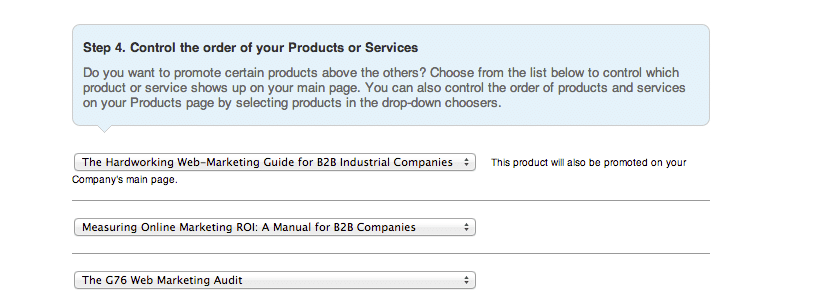
The most important aspect of this feature is that the product or service listed first (highest in the list) will show up on your LinkedIn homepage as a featured product or service. If you have something you particularly want to show off, then it belongs first in the menu.
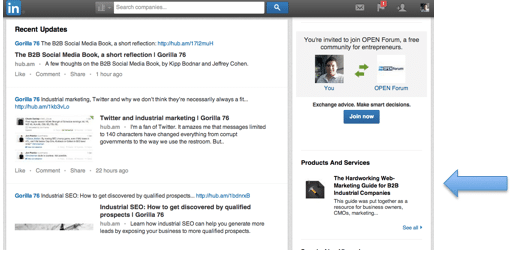
And you can even setup multiple variations of this section that will look different to people in different LinkedIn “audiences.”
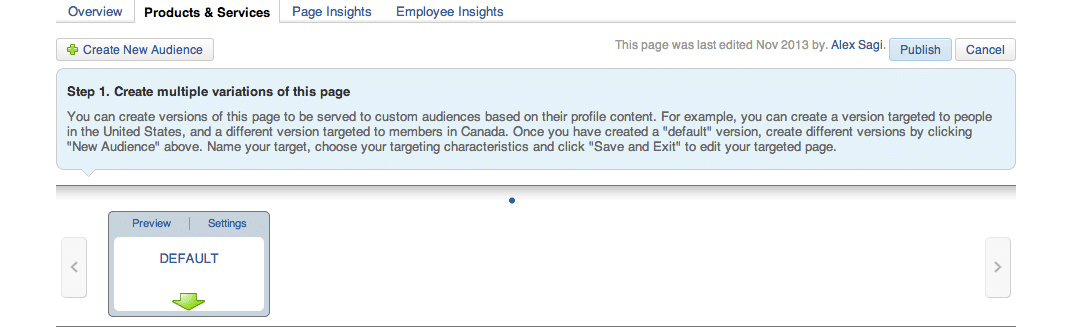
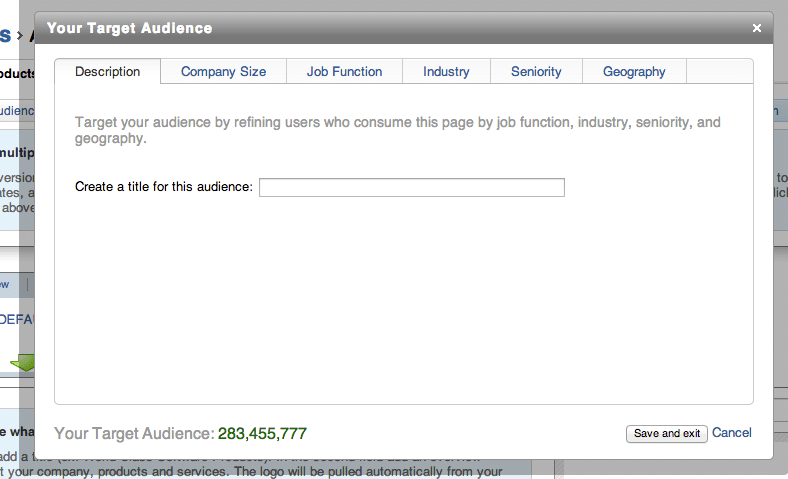
This feature allows you to customize this section for LinkedIn users in different professions or geographical regions. It’s a useful way to promote relevant services to the people you want to reach and not have to constantly update the order of services on the page.
But, using this function only makes sense if you want to reach multiple groups of specific people (e.g., CMOs at construction companies or CEOs at inventory-tracking software companies.)
It’s worth briefly noting that in November 2013, LinkedIn unveiled the company showcase page. If you’re overseeing marketing for a company that has several well-known products or sub-brands — e.g., an iPad, iPhone, and iTunes — it may make sense to use this feature. These pages go beyond just listing products and information; they allow you to have a publishing platform specifically for a particular product or service that you want to promote — e.g., if there were news about the iPad, iPhone or iTunes. It’s still early. The book is still open on this feature, and brands are exploring ways to use it effectively, so don’t get too caught up in it just yet. Build out your products and services area first.
Reaping the benefits of a LinkedIn products and services page
Now, your products and services area has all the bells and whistles and is helping you drive traffic to your website. You’re happy and content with it, and you’re not ashamed to show it off to people who know nothing about your business. But you’re not done yet, because it has one more important job to do for you. The beauty of LinkedIn is the ability not only to bring relevant people to your website and expose them to your business, it’s also the shining recommendations you can get for your products and services. The more recommendations you get — especially from people who have LinkedIn profiles like those of your target audience — the better your services look.
Ask for recommendations from people who have used your services. Draft up a list of people you wouldn’t mind asking, and all they have to do is press a button on your services profile to make your company look more credible. It especially helps if they have a lot of (more than 500) LinkedIn connections and fit into the target audience you want to reach.
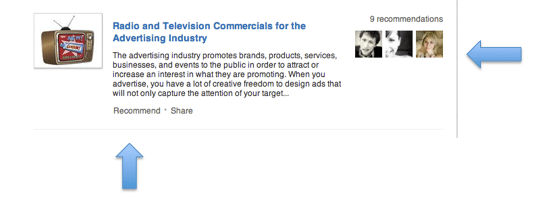
That’s it. We hope you enjoyed your guide to building out a kick-ass products and services area on your LinkedIn Company Page. Go forth and generate some leads with your LinkedIn Page. Need more marketing and social media expertise? Click below to download our guide to measuring online marketing ROI or request a free marketing assessment.